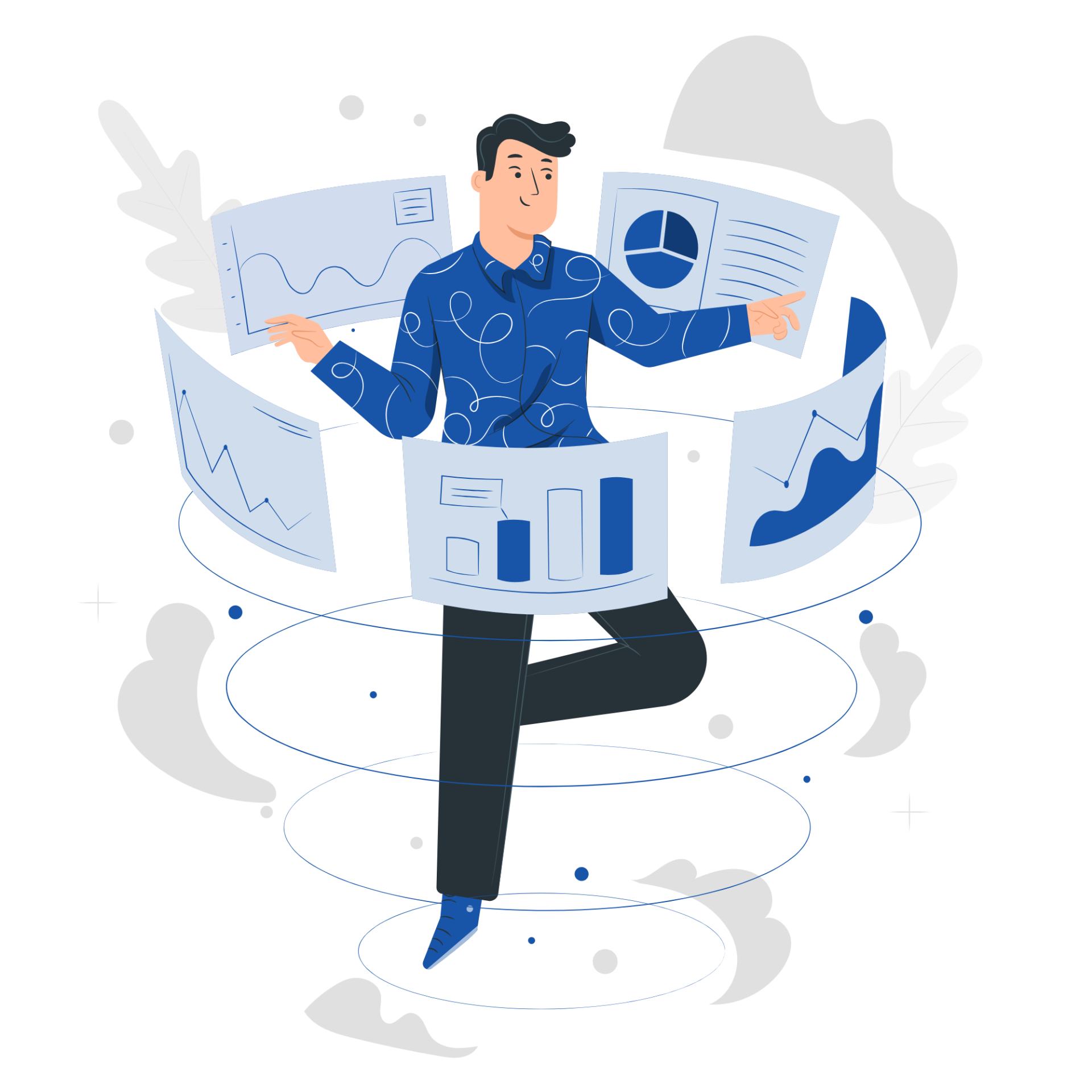How to Create an Email Account in cPanel
This step-by-step guide will help you to set up a new email account via cPanel.
1. Prerequisites
Note: If you don’t have a hosting package yet, feel free to browse and purchase our economical hosting plans here.
2. Logging into cPanel
-
Open your browser and go to one of:
-
Enter your Username and Password.
-
Click Log in to access the control panel.
3. Steps to Create the Email Account
-
Click Email Accounts under the Email section.
-
In the Create Email Account area, fill in:
|
Field
|
Description
|
|
Email
|
Type the desired username (before the @).
|
|
Domain
|
If you have multiple domains, select the appropriate one.
|
|
Password
|
Use at least 8 characters, mix of upper/lowercase letters & digits.
|
|
Strength
|
Aim for a “Strong” rating (green indicator).
|
|
Mailbox Quota
|
Specify size in MB or choose “Unlimited.”
|
-
-
Click Create Account.
-
You will see a confirmation message once the account is successfully created.
4. Testing the New Mailbox
-
In Email Accounts, locate the newly created address.
-
Click Access Webmail to open Roundcube or Horde.
-
Send a test email from another address to confirm everything works.
5. Frequently Asked Questions
Q: My password isn’t working—how can I reset it?
A: On the Email Accounts page, click Change Password next to the account to set a new one.
Q: Can I adjust mailbox quota later?
A: Yes—use the Manage Quota button next to the account to increase or decrease its size.
6. Conclusion
Creating an email account in cPanel is quick and straightforward. Add this guide to your knowledge base to streamline support, and remember—if you haven’t yet chosen a hosting plan, you can explore our affordable options here.
Thank you for your feedback.
Sorry about that :( We'll work to make it better.
You voted before.
(2 times viewed / 2 people found it helpful)